The LinkedIn for Business Best Practice Guide
- Lyn Spindley

- Aug 27, 2022
- 15 min read
Updated: Oct 11

LinkedIn is the world's largest professional network. It has over 830 million users in more than 200 countries and territories. LinkedIn is a powerful platform for businesses of all sizes to connect with potential customers, partners and employees. In this guide, we will share best practices for using LinkedIn to grow your business. We'll show you how to write a perfect professional bio, create a LinkedIn Company Page, use hashtags on LinkedIn, post articles on LinkedIn and measure your results with analytics. Plus, we'll introduce you to LinkedIn Premium Services and advertising on LinkedIn.
LinkedIn is a professional social network
That means it's a great place to connect with potential customers, partners and employees. But LinkedIn is also a powerful marketing platform. It's great for your career, your network, and for your business.
LinkedIn has become one of the most popular social media platforms for business. It's a great way to connect with potential customers and clients, as well as build your brand.
Explore the best practice guide
3 tips for success on LinkedIn
There are a few things you should keep in mind when using LinkedIn for business. First, LinkedIn is all about building relationships. You want to be sure that you're connecting with the right people, and that you're providing value.
Second, LinkedIn is a great platform for content marketing. You can use it to share blog posts, articles, videos, and even slide decks. Be sure to include keywords that will help your content be found by the right people.
Finally, LinkedIn offers some great analytics that you can use to measure your results. Be sure to track your ROI and the most important metrics so that you can continue to improve your LinkedIn strategy.
Why is LinkedIn a good platform for business?
It’s a powerful networking and business tool, and can be used to find jobs, customers, and partners. Most people think of LinkedIn as an online resume, but it can be so much more than that. LinkedIn is a great platform for business because it allows you to connect with other professionals, build relationships, and grow your network.
LinkedIn Company Pages help you to promote your brand, products, and services to a wider audience. You can use LinkedIn Company Pages to:
Share your company's story
Post updates about your products and services
Showcase your company culture
Attract talent to your company
Generate leads and sales
How to use LinkedIn to grow your business
If you're a business owner, LinkedIn is a platform you can't afford to ignore. It's an essential tool for networking, recruiting, and business development. LinkedIn is a great place to find new:
Customers
Employees
Suppliers
Business partners and collaborators
Investors
But with so many businesses on LinkedIn, how can you make sure yours stands out?
Write your perfect LinkedIn biography
Your professional bio is the first thing people see when they view your profile. It's important to have a professional bio because it showcases who you are and what you do, giving potential clients and employers an idea of what they can expect from working with you.
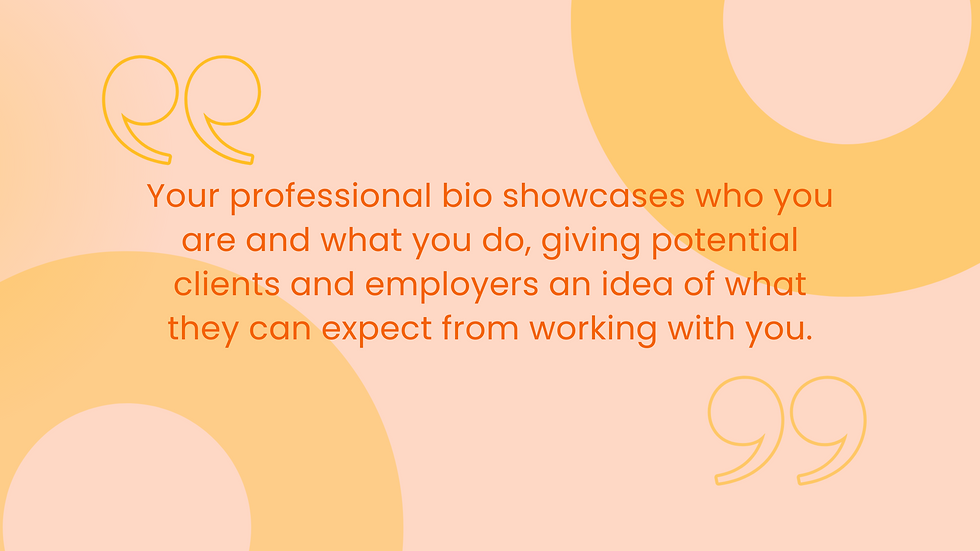
To write a perfect professional bio on LinkedIn, follow these steps:
Write out all the things that make up who you are in business terms; for example, if one of those things is being a great leader, then write something like: “I'm a great leader” or “I've been leading teams since I was 8 years old." This will help guide your writing process so that it doesn't sound too vague or generic.
Write out everything else that makes up who you are as well—whether it's how passionate about social justice issues are (which may be important if someone doing research on NGOs), or how much time spent volunteering at local charities (which may be important for working with non-profits).
Focus on listing out these details so that people can get an idea about who you are and boost the authenticity of your profile.
Remember: The more specific details listed here means less likelihood there'll be any confusion later down the line about whether or not you "fit" with their organisation's culture as a supplier or partner.
Creating a LinkedIn Company Page Step-by-Step
If you're serious about using LinkedIn to grow your business, you need to create a Company Page.
LinkedIn Company Pages are free, and they're a great way to promote your brand and give your business a professional presence on the platform.
To create a LinkedIn Company Page:
First, log in to LinkedIn with your personal profile.
Next, click on the Work icon at the top of your LinkedIn homepage.
Then, click on Create a Company Page.
Now, follow the instructions to set up your page.
Add a profile photo and cover photo that represent your brand.
In the "About" section, write a clear and concise description of your business.
In the "Products and Services" section, add an overview of what you offer.
Make sure to include relevant keywords in all your page content so that people can find your page when they're searching for businesses.
Top Tips:
You can also use keywords in your LinkedIn Page profile, especially if you’re a freelancer or consultant who services multiple businesses and industries. Just remember that the more specific you are, the better chance of being found by a client searching for someone with expertise in their niche!

Include some relevant keywords when writing about yourself as an employee or company director on the ‘About’ section of your company page – this will help get potential customers interested enough to click through for further enquiries.
Make sure to add a bespoke profile URL and add your website to the page using the buttons provided. You can also add a bespoke lead capture form that invites visitors to leave their details and take advantage of a special offer or resource.
Finally, click on the "Publish" button to make your LinkedIn Company Page live.
Once you've created your page, it's time to start optimising it for search.
Optimising your profile for search
LinkedIn is a search engine, as well as a social media network. That means that people can find your business on LinkedIn by searching for keywords related to your business.
To make sure your LinkedIn Company Page comes up in search results, you need to optimise it for search. Here are some tips:
Use keyword-rich descriptions
Add media (photos, videos, etc.)
Use hashtags
Post regularly
Engage with your audience
Get featured in LinkedIn Pulse articles
LinkedIn Company Showcase Pages
LinkedIn Showcase Pages are a way to highlight your company's best content in a single place, which makes sharing and finding that content much easier. On your Showcase Page, you can feature documents like presentations or case studies; videos like product demos or sales pitches; articles from your blog; and more.
Showcase Pages have a unique URL (which is typically linkedin.com/company-showcase/) that you can share on social media, in emails, and anywhere else you want to direct people to your company's best content.
To create a LinkedIn Showcase Page:
First, log in to LinkedIn Company Page as an Admin.
Go to the Admin tools dropdown on top right.
Under "Reach" choose click on Create a Showcase Page.
Check out these resources from LinkedIn here.
Here's our example page: //www.linkedin.com/showcase/treat-marketing-seo-agency

Writing the perfect LinkedIn post [with examples].
When it comes to LinkedIn posts, quality is better than quantity. It's better to post a few high-quality posts than a bunch of low-quality ones.
Here are some tips for writing great LinkedIn posts:
eye-catching headline to grab attention
relevant caption text
striking image
a single, powerful call-to-action

Use the right language to appeal to your audience and use keywords to make sure your post comes up in search results.
Here's an example of a great LinkedIn post:
Be Seen. Get Treat.
Treat Marketing is a full-service digital marketing agency that helps businesses grow online. We offer services in SEO, social media, content creation, and more.
We're here to serve the business community in Devon. If you're looking for help with your digital marketing, get in touch today and we'll get to work: Call 01803 220369.
The right headline is essential
The headline is the most important part of your post, so it's critical that you make it count. You want to grab people's attention and get them reading right away—but you also want to give them a reason to continue reading. This can be as straightforward as stating an offer or explaining exactly how your product/service can help someone solve their problem. It's not enough just to say "email me at [your email address]" because then people will feel like nothing more than targets for sales pitches—and they'll probably click away before they even get down far enough in the post that they see any context around whatever service or product you're trying to sell.
Post specifications for LinkedIn
LinkedIn has some specific requirements for posts.
Headlines should be between 40 and 49 characters.
Body text should be between 100 and 149 characters. It's important to get the attention of your viewer in the first 3 lines, or your message will be hidden behind the "more..." link
Images should be 1200w x627h pixels.
What is a call to action?
A call-to-action (CTA) is an invitation for your readers to take a specific action. It's a way of telling your audience what you want them to do next.
Here are some examples of calls-to-action you can use in your LinkedIn posts:
Click here to learn more.
Visit our website to learn more.
Check out our new product.
Sign up for our newsletter.
Download our free e-book.
The best times to post on LinkedIn
When it comes to LinkedIn, timing is everything. The best time to post on LinkedIn is during the weekdays from Tuesday to Thursday between the hours of 10 and noon. If you need to get a post out on Friday, make it 9AM. It's not advised to post on Mondays or weekends because that's when people are least likely to be on LinkedIn. (HubSpot, 2022)

Hashtags on LinkedIn
LinkedIn is a great platform for using hashtags. Hashtags help you to categorise your content and
make it easier for people to find. When you use hashtags on LinkedIn, make sure to use ones that are relevant to your industry and target audience, and limit them to 3-5 per post.
Posting articles on LinkedIn
Why LinkedIn is a good platform to post articles
LinkedIn is a professional network, and people are more likely to read articles that are posted on LinkedIn than on other social media platforms.
How to post articles on LinkedIn step-by-step
First, log in to LinkedIn and go to your profile.
Go to the top of your Feed and where it asks you to add a post, select "Write Article"
Article images are optimised with a pixel size of 1280w x 720h.
The publishing menu is similar to drafting a blog post with headings, quote text, hyperlinks and more. You can also add media, including images and videos. You can also save your article as a draft to publish later or unpublish an article that's already been published.
Sharing your articles on LinkedIn
The best way to share your articles on LinkedIn is to share them with your network. Another way is to post them in LinkedIn groups. When you post your articles in groups, make sure to add a catchy headline and a short description of what the article is about. You should also include a link to your article so people can read it.
If you're not a member of any LinkedIn groups, you can join some relevant ones by going to the Groups tab on LinkedIn and searching for groups that are related to your industry or interests.
Measure performance
Measure the effectiveness of your LinkedIn articles by looking at the analytics on your profile. To view your analytics, go to the Me tab on LinkedIn and click "View Profile." Then, scroll down to the bottom of your profile and click "See All Activity." From there, you can view how many people have viewed your articles, as well as how many likes, comments, and shares each article has received.
You can also view the analytics for each individual article by going to the article and clicking on the three dots in the top right corner. Then, click "View Stats" to see how your article is performing.
New! LinkedIn Creator Mode
LinkedIn has recently introduced a new feature called LinkedIn Creator Mode.
After turning on LinkedIn Creator Mode and connecting with more people on LinkedIn, your profile will be updated automatically to include a connected badge, topics of your original posts, an activity feed showcasing your original posts, and a link to your profile introduction.
Creator mode gives you additional tools to engage with your followers
LinkedIn Live
LinkedIn Audio Events
LinkedIn Newsletters
To enable LinkedIn Creator Mode, go to the Me tab on LinkedIn and click "Edit Profile."
Then, scroll down to the bottom of the page and click "Turn on LinkedIn Creator Mode."
Creator mode access criteria
An audience base of more than 150 followers and/or connections.
Recent shares on LinkedIn of any type of original content (including short form posts, images, videos, events, polls, and articles).
LinkedIn Company Pages vs. LinkedIn Groups
LinkedIn Company Pages and LinkedIn Groups are two of the most powerful ways to use LinkedIn to grow your business. The first thing you should know is that they're not exactly the same thing. While both allow you to reach out and engage with your target audience, they have different purposes:
LinkedIn Company Pages are intended for businesses. They're where companies can create a brand presence and speak directly to their customers while also sharing content (like blog posts) and products. You can also add job postings on a Company Page, which makes them great for recruiting new talent as well as finding potential clients who might be interested in your products or services.
LinkedIn Groups are intended for people—not brands—and they generally deal with topics related more directly than those on Company Pages do; but even then, there's plenty of crossover between the two types of groups so don't feel like this distinction excludes you from being part of either one. We learn more about LinkedIn Groups below.
Building a community on LinkedIn
A key part of using LinkedIn for business is building a community. You can build a community on LinkedIn by creating and maintaining a LinkedIn group.
LinkedIn Groups are a great way to build a community around your business.
When you create or join a group, you have the opportunity to interact with other people who share similar interests. On top of that, if they like what they see and hear from you in the group, they might even be inclined to purchase products or services from your company. There are hundreds of groups on LinkedIn covering every topic under the sun.
When you create a LinkedIn group, you can choose to make it private (only members can see the posts) or public (anyone can see the posts). You should also choose a name and description for your group that will help attract members who are interested in the same topics.
Once you've created your group, you can start posting content and engaging with other members. You should also encourage other members to post content and start discussions.
You can measure the success of your LinkedIn group by looking at the number of members, as well as the level of engagement in the group. To view the number of members in your group, go to the "Members" tab on the group page. To view the level of engagement, go to the "Activity" tab on the group page.

Posting jobs on LinkedIn
If you're looking for talent, LinkedIn is a great place to post jobs. LinkedIn has a feature called "Jobs" that allows businesses to post open positions.
When you post a job on LinkedIn, you can include information about the company, the job title, the location, the salary range, and the benefits. You can also choose to target your job posting to specific groups of people.
Here's how to post a job step-by-step
To post a job on LinkedIn, go to the "Jobs" tab and click "Post a Job." Then, fill out the information about the job. You can specify a range of criteria, like level of education, years of experience, location and more.
Create a job description that includes keywords that are relevant to your industry and the position you're recruiting for.
Choose images carefully because they can make or break your ad.
Use LinkedIn's targeting options to reach the right candidates.
You can set up automated replies to candidates that do not meet your minimum requirements, making your recruitment process easier and less time consuming.

Advertising your job listing with Sponsored Content
You can also use LinkedIn Sponsored Content to promote your job postings to a larger audience.
Experiment with different ad formats, including single image, carousel, and video ads.
Test different calls to action, such as "Apply Now" or "Learn More."
Use LinkedIn's lead generation forms to collect information from candidates who are interested in your job postings.
Insiders Tip:
Posting jobs is one of the most popular ways to use LinkedIn, and it’s no wonder why: It can be a great way to find new employees and it’s also a powerful way to generate interest in your business on the platform. The key is knowing how—and when—to post so that you attract candidates who are truly interested in working with you.
LinkedIn Talent Insights
LinkedIn Talent Insights helps you to find the best candidates for your open roles. It's not just another job board, it's a powerful tool that gives you what you need to make smart hiring decisions for both your business and career.
You can use LinkedIn Talent Insights to find out which skills are most in demand.
You can also use it to find out which industries are growing or shrinking, and how much they're paying their employees based on their location (this is super important if you're trying to attract talent from other areas).
LinkedIn Salary Insights
This is a simple but effective tool that shows you the average salary for your job title and a range of salaries for your job title. You can also see the average salary for your skill set as well as other related skills, which makes it easy to compare yourself with people in similar roles at other companies. This information gives you a better idea of how much money you should be making at work or what kind of pay increase you can ask for from your employer with confidence.
LinkedIn Premium Services
LinkedIn offers many premium services: LinkedIn Premium Career and Learning, Marketing Solutions, and Sales Navigator.
LinkedIn Premium Career features include:
InMail credits allows you to send direct messages to anyone on LinkedIn, even if you're not connected to them
Access to the "Who's Viewed Your Profile" feature: see who has viewed your profile and when they viewed it
Advanced search filters: narrow your search results by location, industry, company size, and more
LinkedIn Learning: access to thousands of courses on LinkedIn Learning included as part of your membership.
LinkedIn Sales Navigator
Sales Navigator gives you access to LinkedIn's sales tools, including the ability to see who's viewed your profile and contact information for potential leads. It's a powerful tool for sales teams because it allows them to read key buying signals and engage with decision makers. The Sales Navigator has an API that can connect with your CRM, like Hubspot.
To learn more about LinkedIn Premium Services, visit the LinkedIn website https://business.linkedin.com/ (not an affiliate link).
Advertising on LinkedIn
LinkedIn advertising is a great way to reach your target audience. The LinkedIn platform allows you to target specific job titles, industries, job functions and seniority levels. This makes it ideal for B2B businesses looking to increase brand awareness or drive new hires by focusing on the right people.
If you're already using Google Ads, you'll find that LinkedIn's advertising platform has many similarities: You can set daily budgets and bid on keywords just like any other programmatic ad network (although not all keywords are available). LinkedIn offers a wide range of targeting options that allow advertisers to drill down into very specific audiences based on various criteria such as geography, age range or job title/industry/function.
Types of LinkedIn Ads
LinkedIn offers several different types of advertising: Sponsored Content, Sponsored InMail, and Dynamic Ads.
Sponsored Content is an ad that appears in the newsfeed of LinkedIn members. It can be used to promote content, products, or services.
Sponsored InMail is an ad that appears as a message in the inbox of LinkedIn members. It can be used to promote content, products, or services.
Dynamic Ads are ads that are targeted to specific groups of LinkedIn members based on their interests and profile information. They can be used to promote content, products, or services.
Targeting
LinkedIn ads are targeted by job title, industry, job function, seniority level and more.
Set your budget
LinkedIn allows you to set a budget for your ad campaign. You can choose to spend your budget on a daily basis or on a total campaign basis.
LinkedIn also offers a "Pay per Click" pricing model, which means you only pay when someone clicks on your ad.
Choose your ad format
LinkedIn offers several different ad formats: text, image, video, and carousel.
Text ads are the simplest type of ad, and they appear in the newsfeed of LinkedIn members.
Image ads are more visually appealing than text ads and they also appear in the newsfeed of LinkedIn members.
Video ads are more engaging than image or text ads and they appear in the newsfeed of LinkedIn members.
Carousel ads are a type of image ad that allows you to include multiple images in a single ad. They appear in the newsfeed of LinkedIn members.
Creating your ad
Once you've chosen your ad format, it's time to create your ad. LinkedIn offers a variety of ad templates that you can use to get started.
You'll need to include:
A headline
An image or video
A caption
A call to action

Once you've created your ad, LinkedIn will review it and approve it for publication.
Monitor your results
Once your ad is live, you can monitor your results in the LinkedIn Ads Manager. The Ads Manager will show you how many people have seen your ad and how many people have clicked on it.
You can also use the LinkedIn Insights tool to track the performance of your ad campaign.
LinkedIn is a powerful and effective tool for businesses
LinkedIn can be a powerful tool for your business. If you’re looking to grow your business and make connections with potential customers, this is one of the best places to do so. Social media is not a one size fits all marketing strategy. Different platforms work for different businesses and industries. For instance, if you’re in B2B, LinkedIn may be the best place to market your products and services.
Interested to learn more?
We manage LinkedIn Profiles for individuals, thought leaders, companies, advertisers and more, offering insights from more than 15 years on the platform. One of the first 1 million members in the UK, we are early adopters and have seen LinkedIn deliver real results for businesses. Get in touch today to see how we can help you - hello@treatmarketing.co.uk















Comments